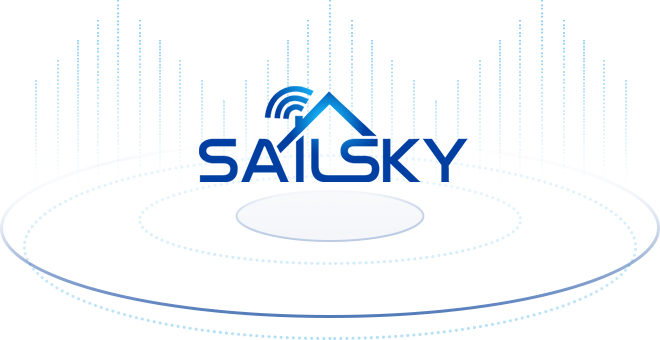3 Common Reasons Why Does Your Wifi Keep Disconnecting?
2022.08.20 / By hqt / Tags:Why Does Your Wifi Keep Disconnecting?
Wifi routers are devices that convert weird internet connection to wireless internet connection. While some wifi routers convert wireless internet connection to wireless wi fi network allowing more than one device to connect at the same time.
The problem of wifi disconnecting is a common issue and many users feel it’s frustrating. Whether you are downloading a file, uploading your work, or making a voice call through a wifi router, you need a fast and stable internet connection.
But if your wifi keeps disconnecting from your phone, or from your PC, you don’t have to worry at all! We will tell you in detail how to fix the WIFI disconnecting issue permanently. Furthermore what are the consequences involved with wifi issues.
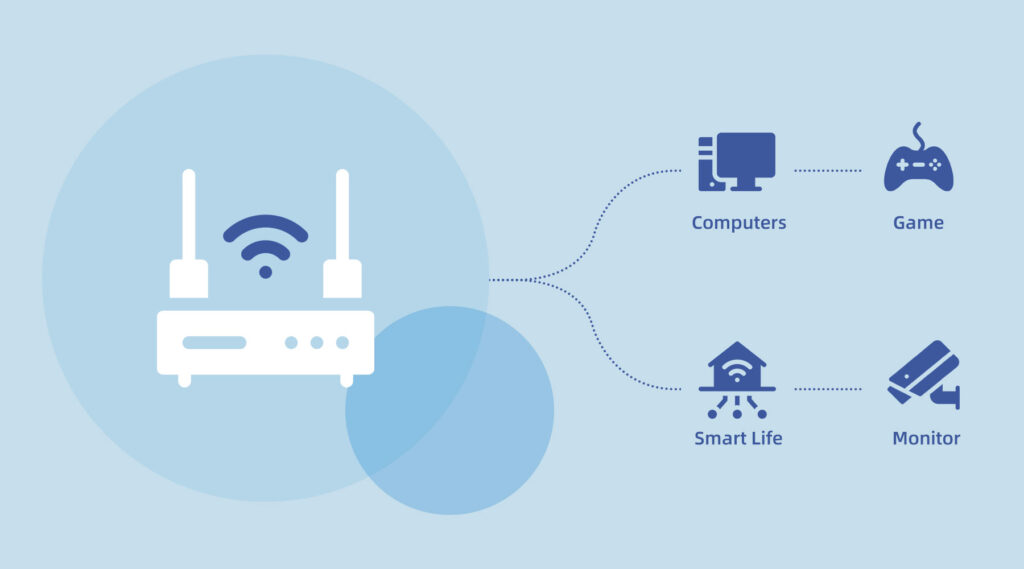
1. Too Many Devices Connected At The Same Time
WIFI routers of any brand or model come with a built-in software that makes sure that all the devices connected at the same time are getting equal and strong internet connection.
It also limits the number of the devices connected at the time so each device gets maximum internet speed and bandwidth. But when there are more devices trying to connect than the limit of a wifi router it will gradually disconnect a device using minimal internet or is far from the router.
When there has been no limit configured in your wifi device or it is set on “auto” the wifi can connect more devices greater than any limit. But surprisingly, if the bandwidth goes down, the internet will go down on all devices. The wifi device will disconnect one or more devices to keep the bandwidth balanced for the devices that are still connected.
Quick Fix:
Wifi keeps dropping out because there are too many devices connected at the same time. To fix this, disconnect a device that isn’t being used at the moment and move closer to where the signal is coming from. Try to be closer with the signal range.
If you live in a house where many people are using the internet at the same time, you should make sure that devices that aren’t using the internet, like iPads, tablets, and cell phones, aren’t connected to Wi-Fi.
Secondly, ask your service provider to provide more bandwidth as you are facing connection issues, this will let wifi-router not disconnect a device due bandwidth.
2. Your router needs a break
Yes, it’s true that a router also needs a break. You need to turn off this device! That break is known as the refresh of internet connection. We all know that the routers are doing a hard work working 24hrs for us.
They are transmitting data every second, maintaining a stable internet connection, providing equal bandwidth among all the devices and also welcomes new users to connect.
But a break is needed for a router, this break is crucial for a wi fi device to work properly.
Quick Fix:
What happens when you restart your router?
When you restart your wifi router, it will connect to the new IP address. The antenna that sends out the wifi signal will regenerate for a better signal range. The software will get a break to restart and study the fresh bandwidth again.
3. Your Wifi Needs A Software Refresh
As the technology is getting advanced day by day, the ISP (internet service provider) are upgrading their internet configurations. Sometimes there’s a conflict between an ISP and your router network settings. Well this is a common thing that needs to be reconfigured.
You can simply reinstall the software of your wifi device in order to make it work properly. Otherwise you need to update your router.
How To Software Refresh Your Wifi Router?
- To refresh a router you need to connect it with your laptop or pc using a wired LAN or just connecting wirelessly.
- Open chrome browser and type IP address of your router like 192.168.1.0 or 192.168.1.1 (probably) open the dashboard of your router by entering the username and password.
- Most commonly the username and passwords are “admin” and “admin”
- On a new tab visit the official website of your router manufacturer and download the latest software available for your device model or download the update driver.
- On the dashboard go to install/update or refresh the software and locate the download file that you have downloaded from the official website.
- Wait for the setup to complete.
- Find the limit of WIFI devices to connect at the same time and select “Auto”
- Ask your ISP to configure the one time internet settings for network connection. (Your ISP will set the access point for your home network)
- You are ready to enjoy the stable internet without disconnecting from wi fi!
Conclusion:
A stable and fast internet connection is what everyone demands! If the Wifi keeps disconnecting due to connection issues many times it can be fixed automatically from the ISP. But connection issues related to your WiFi router needs your attention to fix it. The most common practice is to restart a router by giving it a break of at least 5 minutes. Other procedures include updating your WiFi device, and disconnecting any devices that don’t need to be connected to WiFi all the time. Clean your wireless router’s antenna, plug, and sockets to make sure you have a fast internet connection.Do you want to replace your WiFi router with a brand new fast router? Check out our reliable indoor and outdoor portable WIFI Router Devices!